If you already own the PS4 version of ASTRONEER, then you can upgrade to the PS5 version for *free. However, this upgrade won’t happen automatically; it’s an option you can opt into by following the steps on this guide.
*The only exception is for players in Japan, due to local regulations.
There are instances where PlayStation players are unable to import their PS4 save files over to the PS5 version because the import button appears to be unresponsive. This can be caused by PS4 save files that are saved in the cloud and are not accessible directly on the system. As a workaround, you can follow these steps to import your save file to the PS5:
Download from the cloud
If you have PS Plus and have your save files backed up in the cloud you can download them to your PS5 console by following these steps:
- Go to Settings > Saved Data and Game/App Settings.
- Select Saved Data (PS5) or Saved Data (PS4).
- Select Download or Delete from Cloud Storage, and then go to the Download to console storage tab.
- Select the saved data you want to download and then select Download.
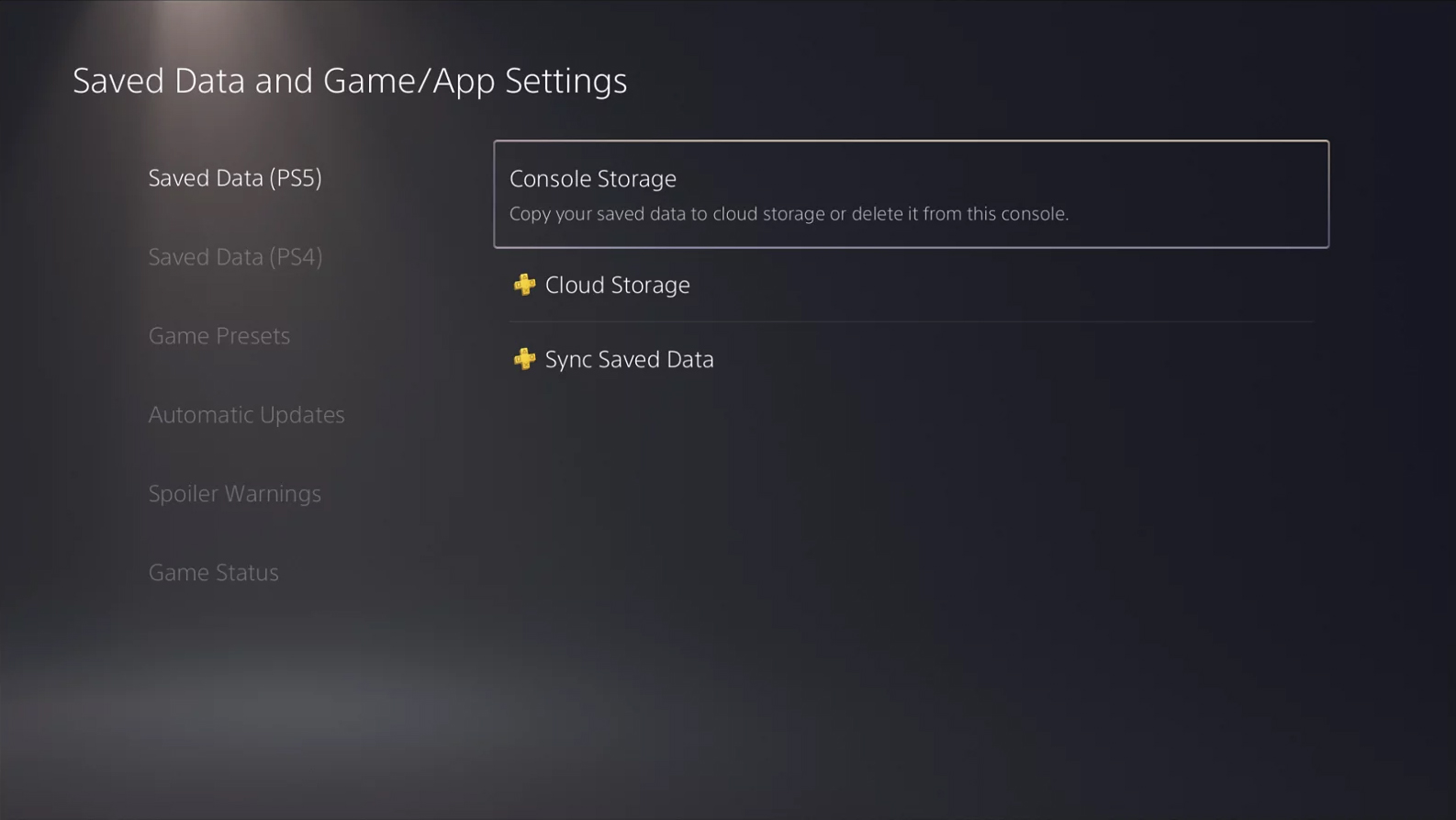
Transfer via USB drive
In order to transfer your save file in a more direct manner from your PS4 to your PS5 you can follow these steps:
Copying Save Files from the PS4 to USB storage
You may first want to ensure your USB storage device is formatted correctly. This may not be necessary, but if you want to follow these steps, it will delete all data on your USB storage device.
- Connect the same USB storage device to the PS5 console.
- Go to Settings > Devices > USB Storage Devices > Select your USB device > Press the “Options” button on your controller > Format as exFAT.
Once your USB storage device is ready, follow these steps to copy your save files over from the PS4 to the USB storage device.
- Connect a USB storage device to the PS4 console.
- Go to Settings > Application Saved Data Management > Saved Data in System Storage > Copy to USB Storage Device.
- Select a game.
- Place ticks next to the data you wish to copy, or Select All, and select Copy.
If the file you’re copying already exists on the USB storage device, it will display the message “Do you want to overwrite this saved data?”
The date and time shown for each version will help you determine which is the most recent save. Select Yes to replace the version in USB storage. Select No to cancel the copy.
Copying Save Files from USB storage to the PS5
- Connect the same USB storage device to the PS5 console.
- Go to Settings > Saved Data and Game/App Settings > Saved Data (PS4) > USB Drive.
- Select a game.
- Place ticks next to the data you wish to copy, or Select All, and select Copy.
If the file you’re copying already exists on the PS5, it will display the message “Do you want to overwrite your saved data on console storage?” Select Yes to replace the version in the PS5. Select No to cancel the copy.
Importing your PS4 Save Files to ASTRONEER on PS5
Once the save files have been transferred over to your PS5 storage, using the in-game save file import option should work as intended. Simply select the “Import PS4™ Console Save” option, listed under the Saved Games menu, and follow the guided steps.




More Astroneer Content in These Places